CATEGORY; WEB / IT - SMART PHONES
HOW TO CONFIGURE YOUR SMART-PHONE IN OTHER TO HAVE INTERNET ACCESS FROM A PARTICULAR NETWORK.
If you are reading this now, may be you are trying to fix the problem of your phone not accessing the internet, mean why you just converted a data bundle from the network you are using, or just for your own inquiries.
People often do have the problem where-by they do have megabits but they are unable to connect to the internet or browse with their smart-phones.
There are some phones that automatically set the necessary requirements needed without you changing your settings at the APN (Access Point Network or Access Point Names) area.
FOLLOW THE STEPS BELOW AND YOU WILL BE FINE.
Since I’m in Cameroon I will be showing your guys how to adjust the APN of your phones using the networks found in Cameroon.
In Cameroon there are Four Main Telecommunication Network companies namely MTN CAM, Nexttel CAM, Orange CAM and Camtel CAM – CAM stands for Cameroon, but I will be showing you guys the first three mention above because those I’m familiar with.
CONFIGURING TO MTN CAM.
- First of all this method below is compactable to all phones but different phone do have different display so you just have to know exactly where yours is.
- I for one I’m using an LG G3 to do this. (TAKE NOTE THE DISPLAY OF YOUR PHONE MUST NOT BE AS THE ONE ON THIS ARTICLE, THIS IS JUST TO SHOW YOU WHAT TO SELECT)
- Secondly you have to make sure if you are to use or want to use your mobile data from your network provider make sure your WIFI is turn off.
- And if your phone is still not connecting then you are to continue below.
- Go to your main menu page,
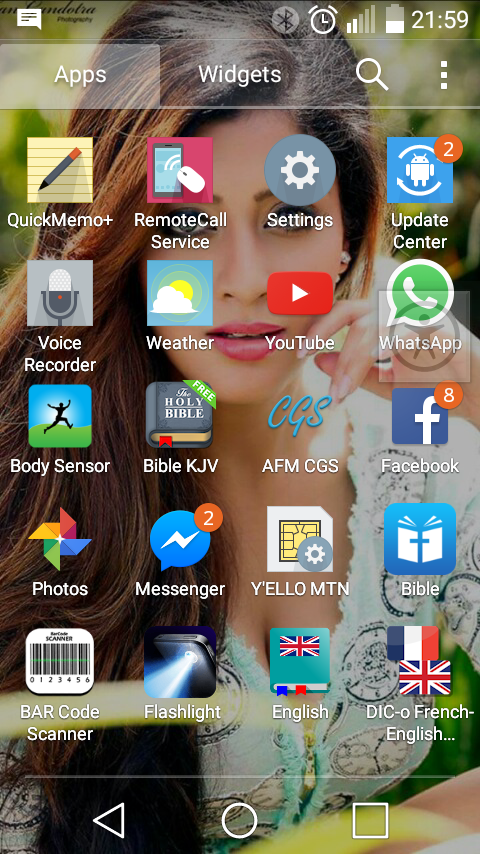
- Select settings,
- Go to “Networks” and select “Mobile Data”, some phones do have their “Mobile data” located inside connections while others you will just immediately see the “Mobile Data” when you try to scroll down.
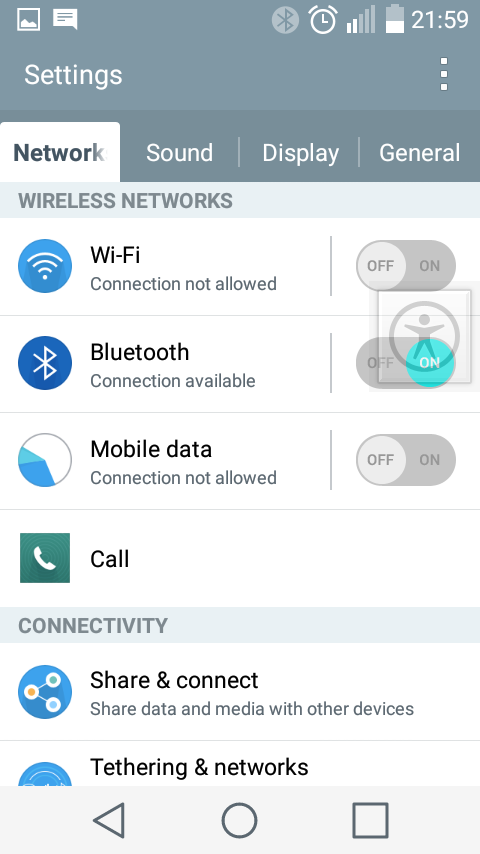
- After selecting “Mobile Data”, don’t first turn the “Mobile Data on”.
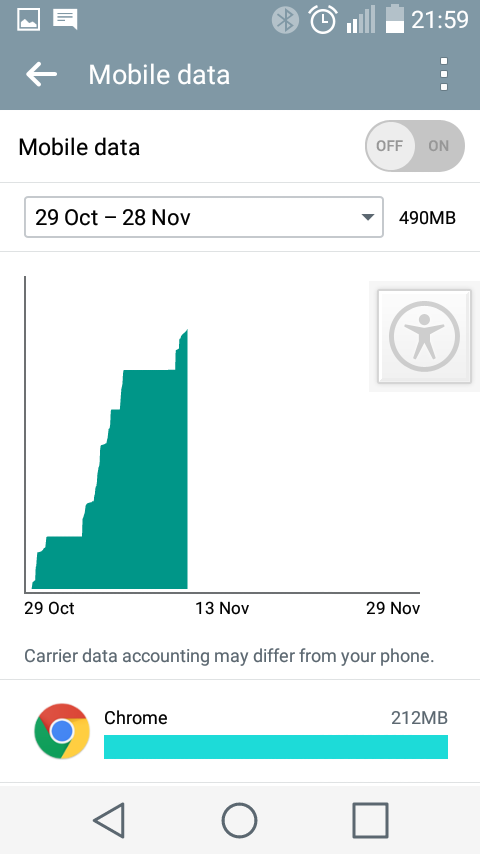
Slightly touch the three dots you do see above “ON and OFF” slide button. While in different Smart phones you are to choose but the options button, may be below the screen or located around where it could be similar like the one on this article. See preview below.
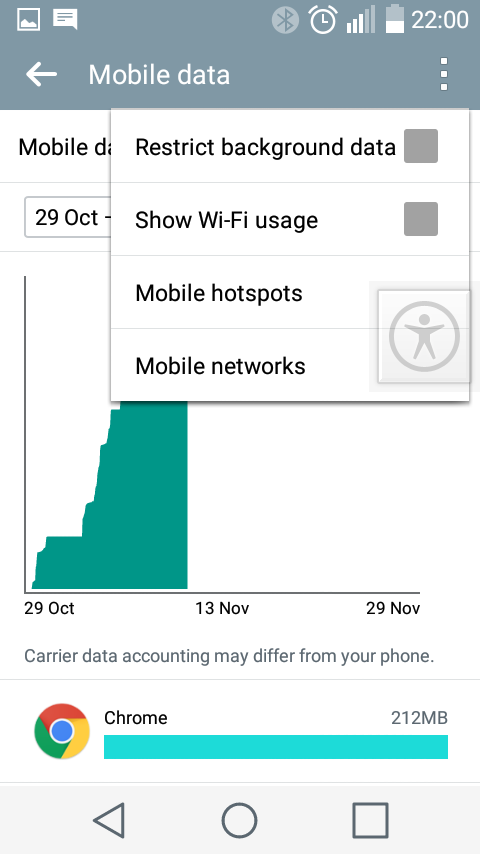
- Then after you are to select “Mobile networks”.
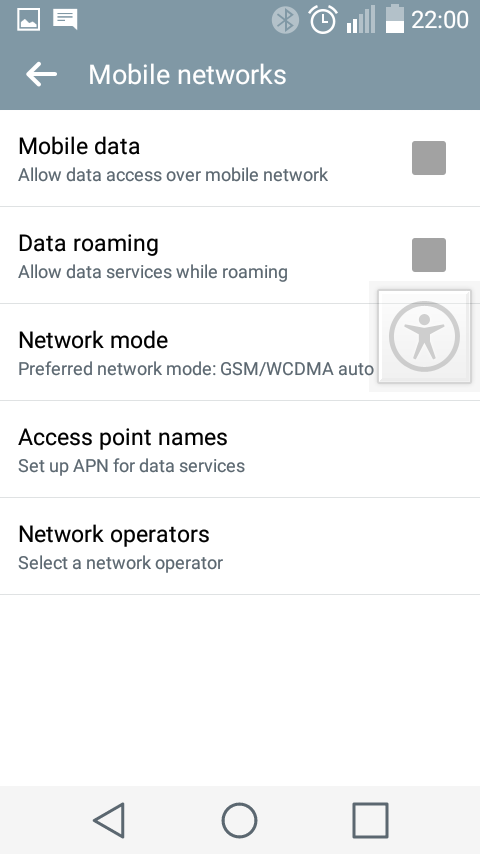
- Select the “Access Point Names” which allows you to set APN for data services.
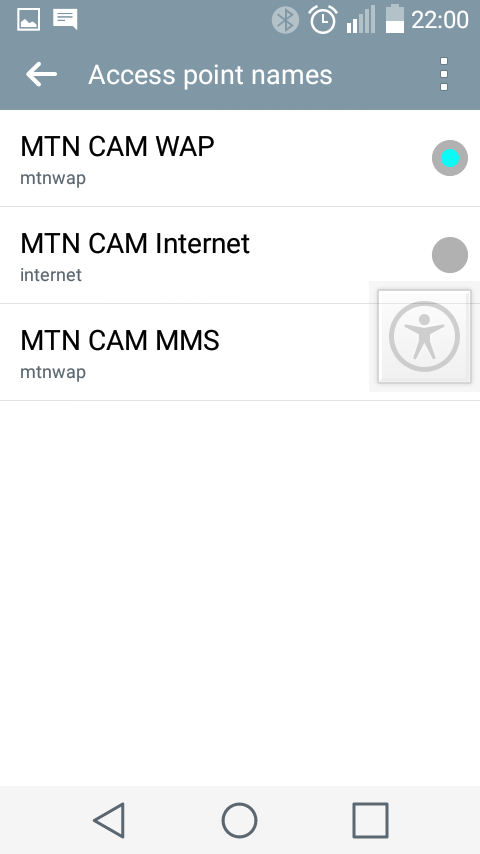
- The three dots again at the top right corner of your screen allows you to create a new APN, while with other Phones you may find a Plus sign on either sides of the screen which also signifies the same function. The APN names you do see above were created so you may already have one which needs just to be edited or you can create a new one.
- After selecting the New APN you are then to edit only two heading as seen below with the red pointers.
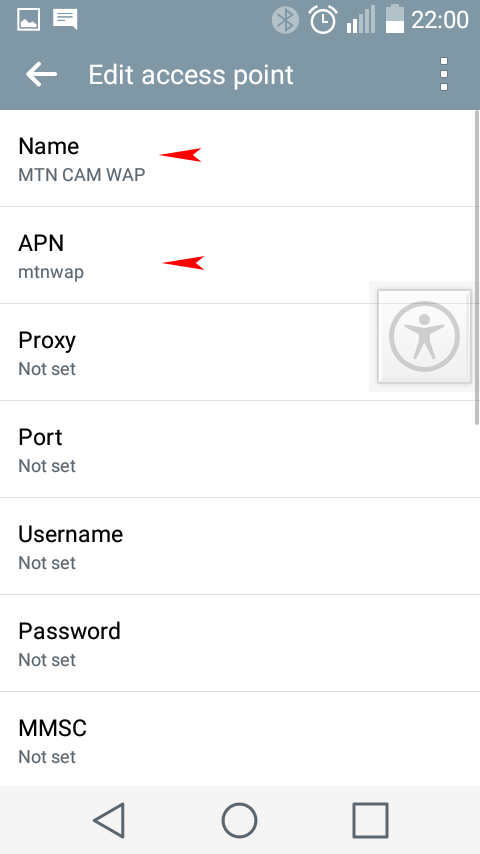
- You are to type “MTN CAM WAP” and "mtnwap" respectively to the “Name” and “APN” as seen in the picture above.
- You should now save your APN by touching the three dots again, select save and then make sure the new or edited APN is the one which is selected. Switch on your Mobile Data. Go now to Facebook or what-ever and do find out if you do have access.
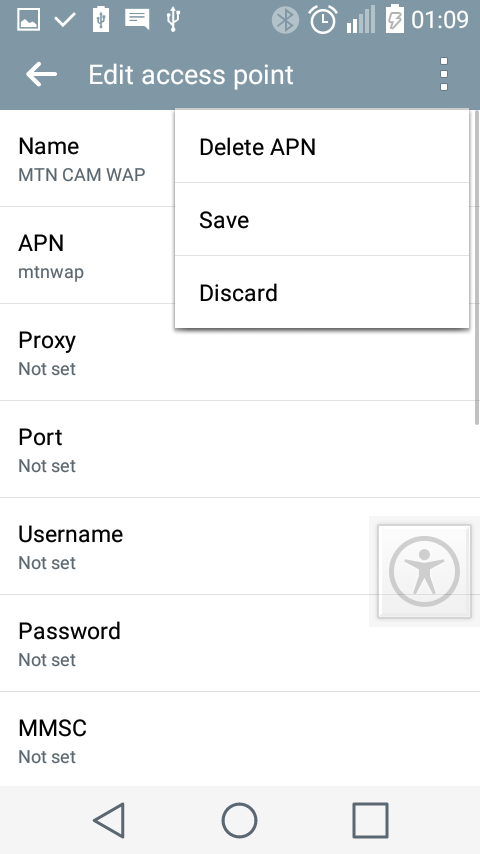
- If that doesn’t still work out for you try typing “MTN CAM internet” and “internet” respectively to the “Name” and “APN”. Then save.
- Do check again and if it doesn’t work try typing “MTN CAM” and “mtnwap” respectively to the “Name” and “APN”. Then save.
- If that doesn’t still work out for you then you should call their customer services or go to their agencies for someone to better do it for you.
CONFIGURING TO ORANGE CAM.
- You are to follow thesame process above and you only have to change the two headings as before but with Orange Cam you are to type “orange cm” and “orangecam” respectively to the “Name” and “APN”.
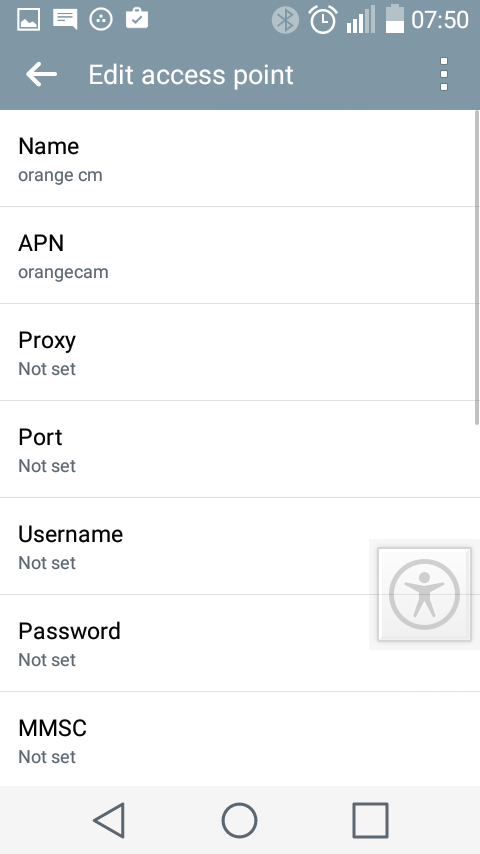
- You should now save your APN by touching the three dots again, select save and then switch on your Mobile Data.
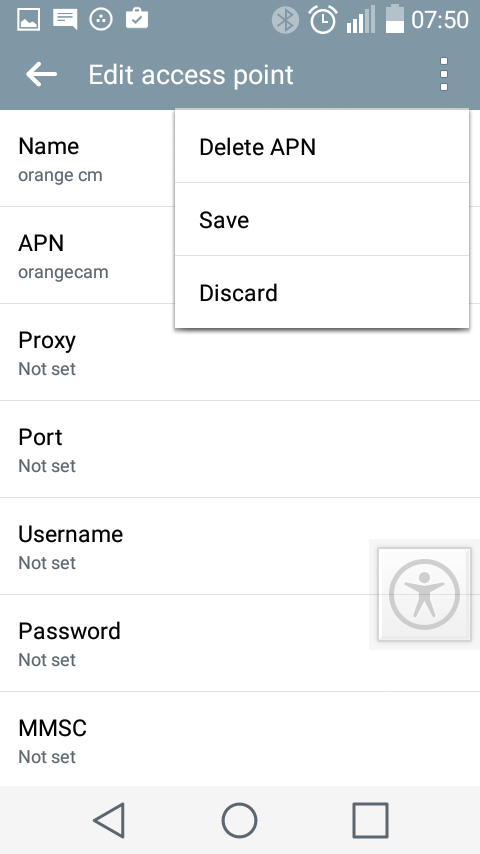
- If this doesn’t work out for you, do call their customer services or go to their agencies for better assistance.
CONFIGURING TO NEXTTEL CAM.
- You are to follow again thesame process above and you only have to change the two headings as before but with Nexttel Cam you are to type “nexttel cameroon” and “e-connect” respectively to the “Name” and “APN”.
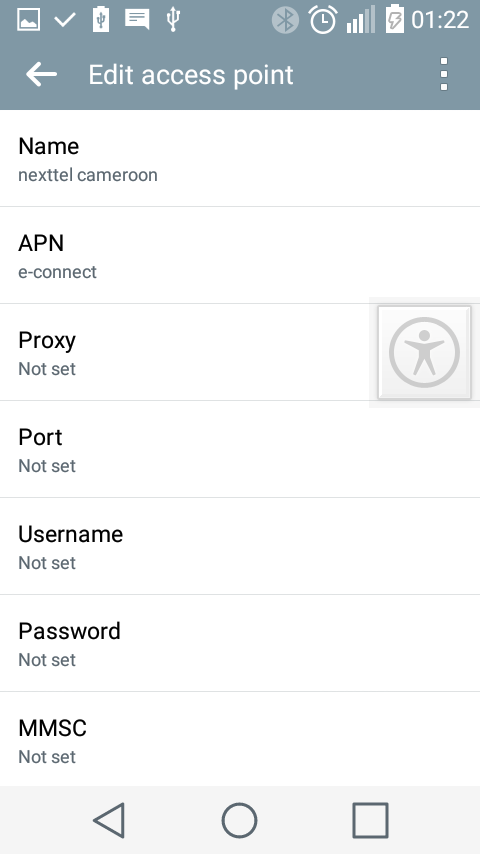
- You should now save your APN by touching the three dots again, select save and then switch on your Mobile Data.
- If this doesn’t work out for you, do call their customer services or go to their agencies for better assistance.
For any one whose nextwork isn't briefly explain on this article you should call your network providers for them to tell you what to put under the "Name and APN".
Hope this piece of information was helpful.
Follow us on Twitter - @akatechsolution / @smartdevicess / @ewang_hb
Leave a Comment
"Making the simple complicated is commonplace; making the complicated simple, awesomely simple, that's creativity"
- Charles Mingus




.png)
.png)










